When you created your account you would have received a “Welcome” email which gives you the login URL page for your website.
If you can’t find that email, just type in your site address with the URL slug /secure-login e.g. https://mysite.babelteq-network1.com/secure-login OR https://mysite.com/secure-login.
Change “mysite.com” to whatever your case may be.
Assuming you have the right login URL but you still have trouble logging in, there really only 3 possible causes.
INCORRECT USERNAME. Check that you are using the correct username which you created when you setup your account. Make sure the username you are typing is all lowercase, with no spaces. Try using a username rather than an email address to login.
INCORRECT PASSWORD. Check that you are using the correct password which you created when you setup your account. If you see an “eyeball” icon next to the password field, click on it to make sure the password is correct. Sometimes browsers will auto-complete with the wrong (or outdated) password.
If you are seeing a message like “Error: The password you entered for the username ______ is incorrect.“, it means you may need to click the “Lost your password?” link to reset it.
BROWSER COOKIES. If NEITHER of the above problems seem to be the case, you might be encountering a problem with old login cookies in your browser cache. To confirm, try logging in from a different browser or different device. If you are able to validate that the username and password are correct by this method, it confirms you must have a cookies problem.
Try clicking on the little “padlock” icon beside your browser URL in the browser where you were originally encountering the problem, and depending on which browser, you should see an option for “Cookies and site data“.
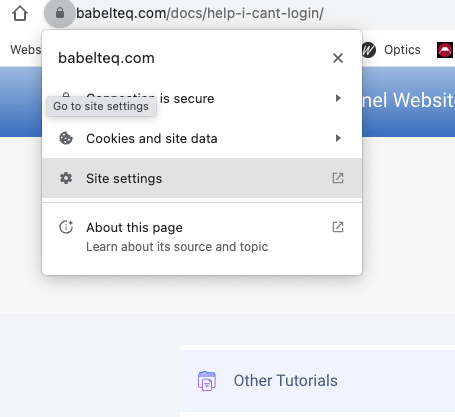
After that, click on “Manage cookies and site data“
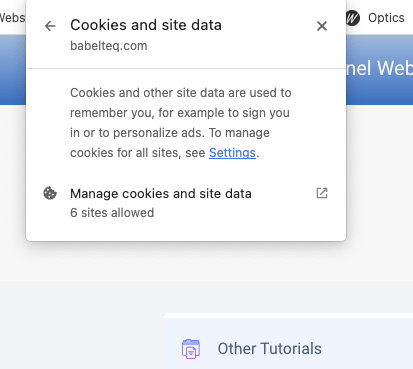
Then you can hit the “delete” trash can icon besides your website name (e.g. mysite.babelteq-network1.com)
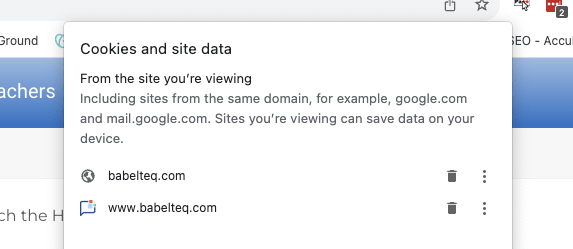
Now try to log in again.
Further troubleshooting:
In Chrome, it might say, “The following cookies were set when you viewed this page.” Remove all of them and try logging in again.
It might tell you, “Error: Cookies are blocked or not supported by your browser. You must enable cookies to use WordPress.”
That’s fine. Try it a second time (again, making sure that you are entering the correct username and password), and it should work.
After you have resolved the issue with stale cookie browsers, you shouldn’t encounter the same problem again.